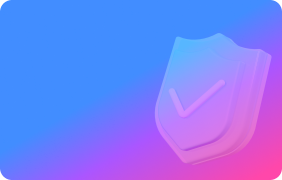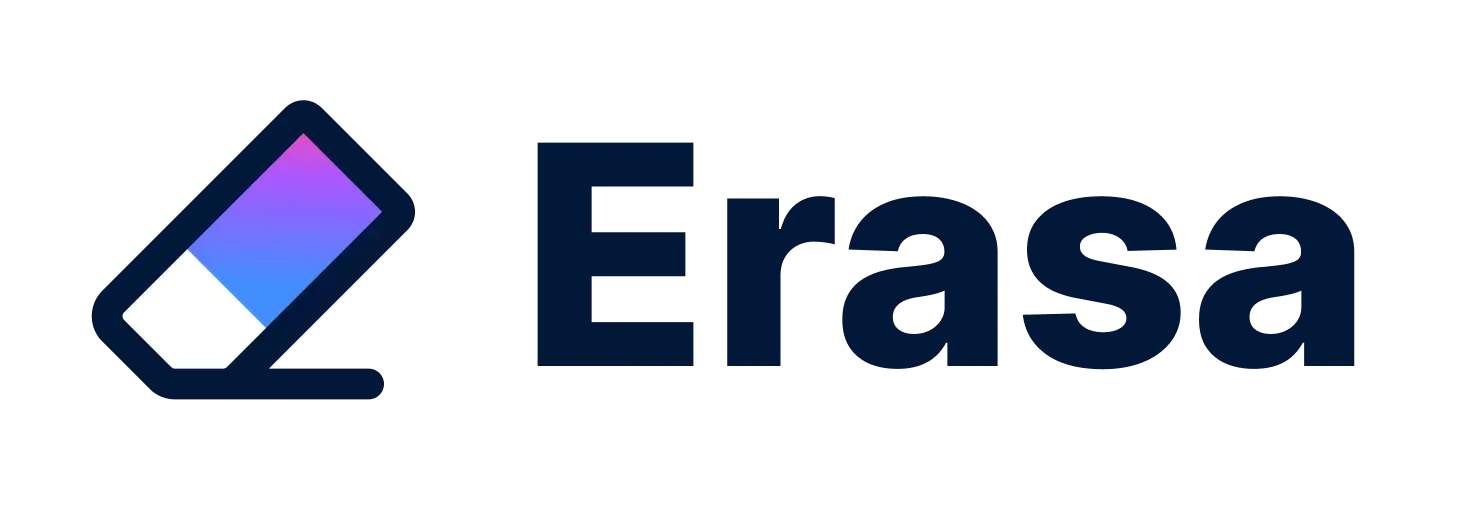How to Get Image Metadata: View, Clean, and Protect It
- Metadata Includes Layers That Affect How Images Are Understood
- Metadata Optimization Turns Static Files into Discoverable Assets
- Addressing Real User Needs with Specific Image Queries
- Real-World Examples and Use Cases Add Depth and Trust
- Adding Protection Completes the Metadata Workflow
- Frequently Asked Questions (FAQs)
In the digital age, images are more than pixels—they contain hidden layers of metadata that tell stories behind the scenes. From camera settings and timestamps to copyright and licensing information, this metadata helps platforms understand and classify images more effectively.
Knowing how to get metadata from an image is essential not only for photographers and developers, but also for content creators, marketers, and privacy-conscious users. This guide walks through what metadata is, how to extract and optimize it, and how to protect your images from misuse across the web.
Metadata Includes Layers That Affect How Images Are Understood
Image metadata comes in several categories, each carrying a different kind of information:
- EXIF (Exchangeable Image File Format): Automatically generated by cameras and smartphones. Includes date, time, device make/model, shutter speed, ISO, and GPS coordinates.
- IPTC (International Press Telecommunications Council): Typically added manually. Includes image title, description, tags, copyright information, and creator name.
- XMP (Extensible Metadata Platform): Developed by Adobe, allows for flexible and custom metadata fields, often overlapping with IPTC but used in complex workflows.
- File-level data: Elements like filename, ALT text, title attribute, and image URL—all of which contribute to context and discoverability.
Each layer enhances image traceability, attribution, and discoverability across different platforms and use cases.
Metadata Optimization Turns Static Files into Discoverable Assets
Once you identify what metadata is available, the next step is making it work harder for you. Here’s how to optimize it:
- ALT text and title tags: Write clear, descriptive ALT text that reflects what the image shows. Include relevant keywords naturally. Keep title tags short and contextual.
- IPTC fields: Add 3–6 precise keywords related to the image. Avoid overly generic terms like “photo” or “image.” Use tags that mirror real search behavior.
- File names and URLs: Rename your files descriptively using dashes. A name like tokyo-city-lights.jpg is far more meaningful than IMG_8273.jpg. Use clean, logical folder structures in URLs.
- Image format and size: Choose WebP or AVIF for compression efficiency. Resize large images to balance speed and clarity.
- Embedded licensing and author data: Add copyright and creator information directly in IPTC or XMP fields. This builds trust and clarifies ownership, especially for shared or public content.
These optimizations collectively make your images easier to find, credit, and display across the web.
Addressing Real User Needs with Specific Image Queries
People rarely search for general terms when dealing with image metadata. Instead, they tend to ask direct, task-oriented questions—such as how to view, extract, or remove specific types of data from photos.
These queries reflect a wide range of user goals:
- Some want to check photo origin details like date or location
- Others are developers looking to extract metadata programmatically
- Many are concerned about privacy and want to remove sensitive information before sharing
To better serve these needs, it helps to phrase your explanations in the same language users use. Questions like “How do I remove GPS data from a photo?” or “Can I check image metadata on my phone?” should be reflected in subheadings or examples.
The more your content aligns with these real-world scenarios, the more useful—and trustworthy—it becomes.
Real-World Examples and Use Cases Add Depth and Trust
Practical demonstrations make technical guides more credible and useful. Here's how to add substance:
View Metadata with a Desktop or Browser Tool
If you're using a utility like ExifTool, running a simple command on a photo—such as “exiftool beach-photo.jpg”—will return EXIF, IPTC, and XMP data, including location, device, and timestamp.
For those who prefer browser-based options, tools like Metadata2Go allow you to upload a file and instantly view the metadata without installing anything.
Add Licensing Info with Structured Data
To ensure your images are clearly attributed and potentially marked as “Licensable” in Google Images, include structured metadata in your website's HTML. If you're not a developer, plugins or CMS fields can help embed:
- A content URL (where the image is hosted)
- A license link
- The creator or company name
This boosts transparency and helps your images stand out with additional labeling in image search results.
Track Image Misuse Across Platforms
Metadata can inadvertently reveal identity or connect your content across platforms. For creators, this may increase the risk of impersonation or content theft.
That’s where a tool like Erasa’s Reverse Username Search proves helpful. It scans public platforms for traces of your username or associated images, helping identify unauthorized use even if metadata is stripped. This offers an added layer of digital safety and content ownership tracking.
By combining optimization with protection, your images become both functional and secure.

Adding Protection Completes the Metadata Workflow
Optimization helps images be seen. Protection ensures they aren’t misused. Here's how to reinforce your content security:
- Use visible watermarks: Adding a logo or name helps reinforce ownership, even if metadata is removed.
- Understand platform behavior: Social platforms like Facebook or Instagram often remove EXIF/IPTC metadata during upload. Always keep original files with full metadata.
- Monitor content usage: Tools like Erasa's Reverse Username Search help identify duplicate or unauthorized appearances of your content, especially across forums or social media.
When optimization and protection work together, your images stay discoverable—but also safe.
Frequently Asked Questions (FAQs)
1. How can I get metadata from an image online for free?
Use browser tools like Metadata2Go or Get-Metadata.com to upload and inspect EXIF and IPTC data instantly.
2. Can image metadata show the location where a photo was taken?
Yes—if GPS was enabled on the device, the metadata may include latitude and longitude coordinates.
3. How do I extract image metadata using Python?
You can use libraries such as Pillow or exifread to programmatically access EXIF data for analysis.
4. Does uploading to social media remove metadata?
Yes. Platforms like Instagram and Twitter often strip metadata for privacy and performance reasons.
5. How can I remove sensitive metadata before sharing an image?
Use software like ExifTool or Adobe Bridge, or on Windows, use file properties to remove personal information.
6. What image format preserves metadata best?
JPEG and TIFF retain most metadata. WebP may not always preserve all EXIF/IPTC fields depending on how it’s exported.
7. Can metadata prevent someone from reusing my images?
Metadata can signal ownership, but it's not foolproof. Combine it with visual watermarks and detection tools like Erasa to better protect your content.
8. Is it possible to reverse search an image using metadata?
Not directly. Reverse search engines use visual pattern matching, not metadata. But tools like Erasa can help track usernames associated with your image usage.
Final Thoughts
Image metadata isn’t just for photographers or developers—it’s a core part of how digital content is identified, protected, and displayed. By learning how to extract, enrich, and safeguard metadata, you gain more control over how your images are perceived and preserved online.
People Also Enjoyed
Best PimEyes Alternatives in 2026: Safer Reverse Face Search Options
Looking for PimEyes alternatives? Compare safer reverse face search options, understand privacy concerns, and find tools better suited for tracking fake profiles or reused photos.
How to Know If Your Video Is Leaked Online (And What to Do Next)
Learn how to check if your video has been leaked, where stolen videos usually spread, and what to do if your content is reposted without permission.
Why Reverse Image Search Won’t Find Your Face
Reverse image search can’t identify faces. Learn why it fails, how face-search tools work, and how to find where your photos or identity appear online.
Why You’re Shadowbanned on Twitter (X) — Real Reasons
Learn why your Twitter (X) reach suddenly dropped. This guide explains the real reasons behind shadowbans and how to confirm your visibility status in minutes.
Best Feet Pics Platforms 2025: Safe, Private & Scam-Free
Compare the best feet pics platforms for 2025. Learn how to sell safely, stay anonymous, avoid scams, and protect your content with Erasa.
How to Detect AI-Generated, Fake or Stolen Images Online
Learn how to detect AI-generated, fake, or stolen images online — and how Erasa helps track leaks, impersonation, and content misuse.
Where to Find OnlyFans Leak Detection Services (2025)
Discover the best OnlyFans leak detection and removal services in 2025. Compare Erasa, Rulta, DMCAForce, and more to protect your content and income fast.
Who Can Help Remove Leaked Content That Keeps Coming Back?
“Find out who can help remove leaked content that keeps coming back. Compare trusted tools like Erasa to stop reuploads and protect your privacy.”
How to Send a DMCA Takedown (2025 Guide + Free Template)
Learn how to send a DMCA takedown in 2025 with a step-by-step guide, email templates, and pro tips. Remove stolen content fast with Erasa’s DMCA tool.
Brand Monitor Tools in 2025: Benefits, Features & Why They Matter
Discover how brand monitor tools protect businesses in 2025. Learn benefits, features, and why Erasa stands out with AI-powered monitoring and instant takedowns.
DMCA Takedown Request: Bulk Content Removal Guide
Learn how to file DMCA takedown requests, detect stolen content, and remove fake accounts with bulk monitoring and automated removal tools.
What If Someone Leaks Your Private Photos? Remove Them Fast
Worried about what if someone leaks your private photos? Learn how to report, remove, and protect leaked content with legal, technical, and preventive steps.